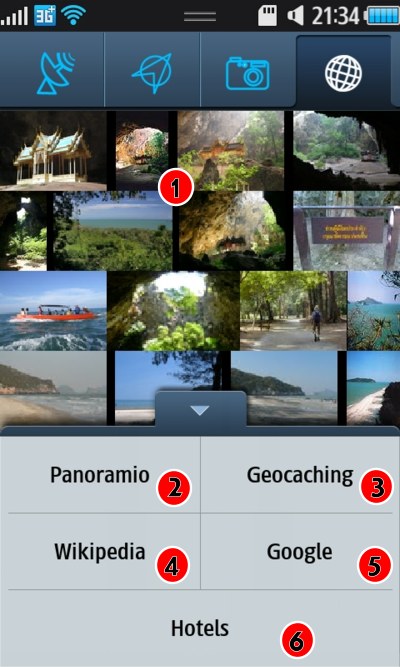The fourth tab on the add form is the web content screen. This is an embedded web browser, that lets you browse online content and add any geo-tagged locations it finds.
Let’s start with the Panoramio.com site. This site is a photo site that lets people share their photos with others and tag them with the location they were taken. In this example I’ve searched for Dolphin Bay in Thailand and it’s shown caves, temples and tourist sites that people have visited.
- First start at the GPS tab, and either use your current location, or enter/search for a GPS location in that tab.
- Tap the Globe icon, which is the web content tab.
- A menu offering a list of websites is shown. For this example, we are visiting the Panoramio website, tap Panoramio, and a search will be made to locate photos made by others near that location.
- This is a great way to explore new places.
- Panoramio photos are shown in a grid as tiny thumbnails. To see a medium-sized version tap the photo to zoom it up.
- Panoramio – Searches Panoramio for photos based on the GPS location.
- Geocaching – Searches Geocaching.com based on the GPS location.
- Wikipedia – First converts the GPS location to the nearest name using a reverse GPS search, then searches Wikipedia based on that name.
- Google – Converts the GPS location to the name of the location then searches Google for that name. You can start searching for any content using the Google option. Any web pages you visit,Donde will search for a geotag, and if it finds one it can be added as a waypoint.
- Hotels near the GPS location. If you are planning a holiday, use Panoramio to find the tourist sights, Wikipedia to find out about the place and Hotels to book a cheap hotel nearby!
There far more to the Panoramio feed than simply a location search. First tap a photograph in the Panoramio feed to get to the medium-sized photograph if one is available.
- Here we have the Name of the Photograph, tap this link and you will visit the Panoramio page associated with the photo.
- Here is the user that uploaded the photo. If you tap this link, you are taken to this Panoramio users page. This is a great way to see other geo-tagged photos from the same user. In this example, we know he visited Dolphin Bay at Sam Roi Yot Thailand, and you can explore what photos they took there, even add them as Waypoints.
- To add the photo as a waypoint tap Add.
- Back takes you back to the list of photos.
The same screen on DondeWQ is practically identical: