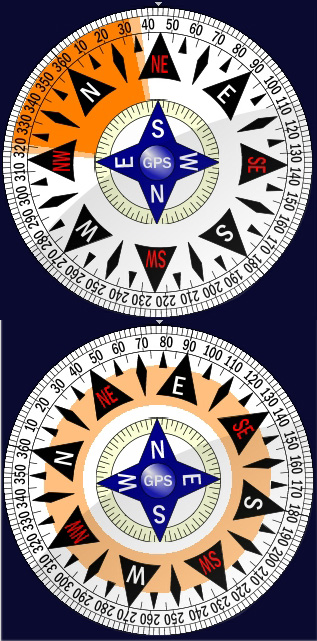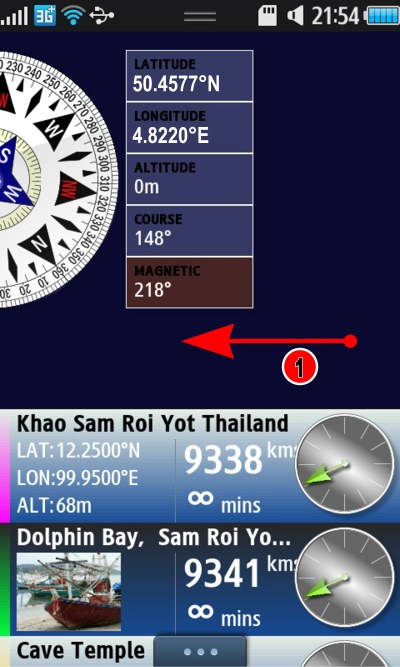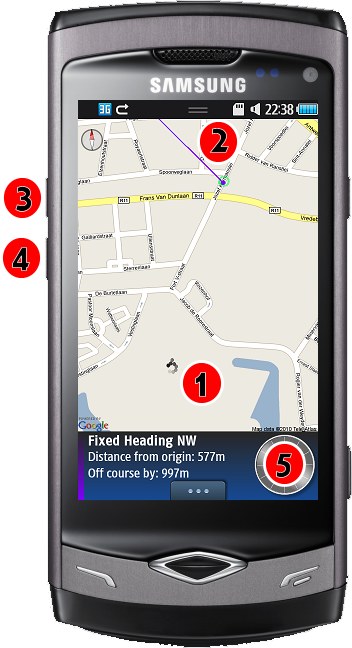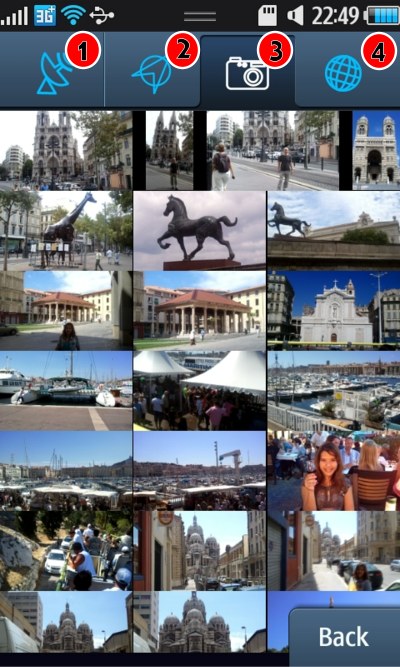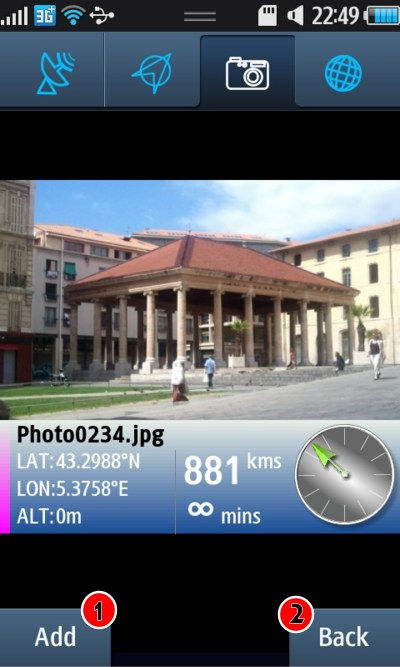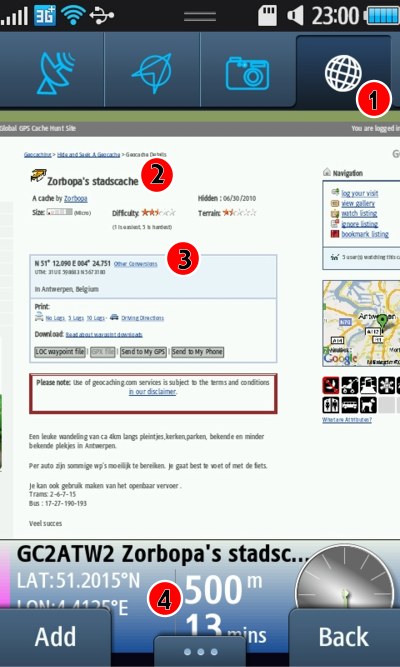The first screen you see is the Direction screen. This is the main navigation hub for Donde.

Compass Direction Waypoints
- GPS Latitude and Longitude.
- The GPS Course. When you have a GPS position, the center of the dial will show a blue compass, which colour-matches the blue GPS location in (1). The Course is the direction you are moving. As the GPS location changes, the Course is calculated from the changing position.
- Magnetic compass direction (not DondeWQ). The phone contains a compass, and the red/black outer dial and red Magnetic (3) show where the phone is currently pointing based on that compass.
- You waypoints, these are the places you want to visit. The series of targets to head towards. It’s a sliding list, slide it up for more waypoints.
- Notice the coloured bar down the left of the selected waypoint, and the same colour on the compass? To head to that waypoint follow the coloured bar, as you come close the bar becomes wider as the waypoint gets close.
- The three dots pull up the menu on Samsung Wave phones. Tap here to get the menu.
- (Not DondeWQ version). This speaker appears when you have a waypoint selected and a direction to head towards. It turns on Warbling Guidance.
Notice the coloured bar (5) matching the selected waypoints coloured bar, also marked with a (5). When you are far away this bar is narrow, and it widens the closer you get to the target. GPS is not perfect, it has a measurement error, the nearer you are the less the direction can be determined, and so the wider the coloured bar.
Once your arrive at the GPS location, a pulsing circle shows you have arrived. GPS can’t get you any closer.
The same screen on DondeWQ looks like this:
If DondeWQ has a GPS signal but does not yet know the current course, then walking feet are shown, to prompt you to walk so it can calculate your course:
For DondeWQ, when you select a Waypoint, an arrow is shown, the arrowhead will grow larger the close you are to the target, with a pulsing circle when you arrive at your destination.